If you work with SharePoint, chances are that this has happened to you at least once.
You create a site, but when you want to configure it you find out that functionality is missing from it. Because you are a SharePoint pundit you soon realise that it’s probably a feature that needs activating. When browsing to the site collection features and site features pages you notice that several features haven’t been activated and you have no clue what feature you will have to activate to get the functionality you are looking for.
This certainly has happened to me more than once, so if this blog series isn’t going to be useful to you than at least it will be useful to me.
In this 3 part series I will describe the functionality that you will get when activating the Standard, Enterprise and Publishing features on both the site collection and the site scope.
This first post will cover the SharePoint Server Enterprise Site Collection features and the SharePoint Server Enterprise Site features.
SharePoint Server Enterprise Site Collection features
If you are using a SharePoint Server 2010 environment with Enterprise CALs you will be able to use the SharePoint Server Enterprise Site Collection features. As the name suggests this is a collection of site collection scoped features that contain enterprise functionality.
Folder: C:\Program Files\Common Files\Microsoft Shared\Web Server Extensions\14\TEMPLATE\FEATURES\PremiumSite
Feature Id: 8581A8A7-CF16-4770-AC54-260265DDB0B2
The list below lists the (mostly hidden) features that get activated when you activate the SharePoint Server Enterprise Site Collection features feature.
Name:Create site control panel
Folder name: LocalSiteDirectoryControl
Feature Id: 14AAFD3A-FCB9-4bb7-9AD7-D8E36B663BBD
Functionality:
This feature is a left-over one from SharePoint 2007. The name already suggests this as we don’t have a site directory anymore in SharePoint 2010. The feature contains a usercontrol (_controltemplates/CreateSitePanel1.ascx) that is loaded in the page used to create a new site (_layouts/newsbweb.aspx) and that used to display the site categories at the bottom of the page, just above the create and cancel buttons. The control is still there and the delegate control loading the control is also there, but it doesn’t actually display anything if you have a new SharePoint 2010 environment. It might be used in upgraded environment though. This is what the control looked like in SharePoint 2007:
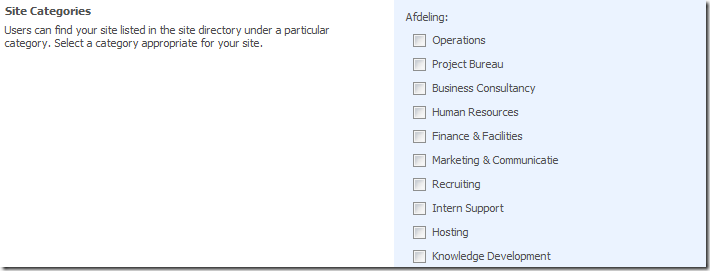
Name:Portal Layouts Feature
Description: Portal feature that uploads all the layouts to the master page gallery
Folder name: PortalLayouts
Feature Id: 5F3B0127-2F1D-4cfd-8DD2-85AD1FB00BFC
Functionality:
The description of this feature is pretty clear, when this feature is activated it adds the enterprise page layouts to the master page gallery, so they can be used in the site collection. The feature also adds all web parts that are being used on these page layouts by default. The page layouts that are uploaded when the feature is activated are:
- defaultLayout.aspx
- advancedsearchlayout.aspx
- newshomelayout.aspx
- peoplesearchresults.aspx
- reportcenterlayout.aspx
- searchmain.aspx
- searchresults.aspx
- tabviewpagelayout.aspx
- welcomelayout2.aspx
The following web parts will be added to the web part gallery. Be aware that the fact that this feature will add these web parts doesn’t mean that you can use these web parts on every page you like. For instance, some of them only work properly on the My Site.
- advancedsearchbox
- CategoryResultsWebPart
- CategoryWebPart
- contactlinks
- contactwp
- DualChineseSearch
- memberships
- mydocs
- myworks
- owa
- owacalendar
- owacontacts
- owainbox
- owatasks
- PeopleRefinement
- PeopleSearchBox
- PeopleSearchCoreResults
- ProfileBrowser
- QuerySuggestions
- quicklinks
- Refinement
- RSSViewer
- SearchActionLinks
- SearchBestBets
- SearchBox
- SearchCoreResults
- SearchHighConfidence
- searchpaging
- searchstats
- searchsummary
- siteframer
- socialcomment
- SummaryResults
- TagCloud
- TasksAndTools
- ThisWeekInPictures
- TopAnswer
- TopSitesWebPart
| Before feature activation |
After feature activation |
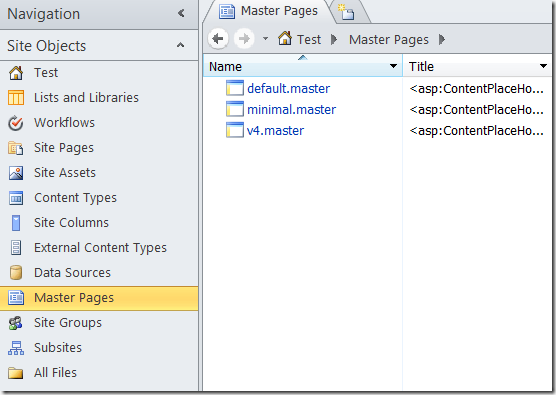 |
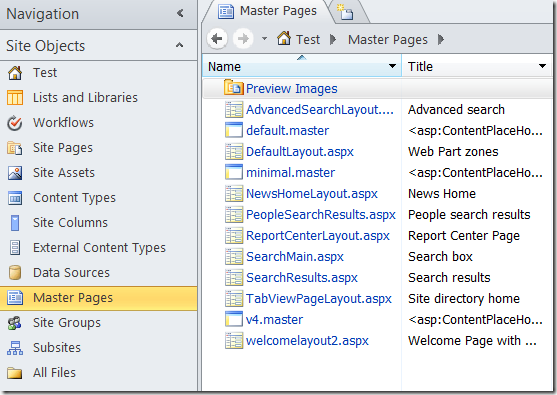 |
Name: Web Part Adder default groups
Description: Adds additional default groups the QuickAddGroups column in webpart gallery
Folder name: WebPartAdderGroups
Feature Id: 2ED1C45E-A73B-4779-AE81-1524E4DE467A
Functionality:
This feature adds the Business Data, Filters, Outlook Web App and Search categories to the categories that web parts can be selected from when adding a web part to a page.
| Before feature activation |
After feature activation |
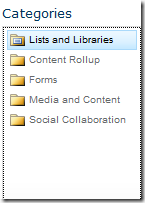 |
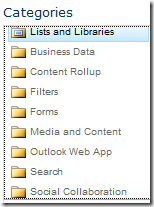 |
Name: Document Routing Resources
Description: Provision resources required for routing documents in sites within this site collection
Folder name: DocumentRoutingResources
Feature Id: 0C8A9A47-22A9-4798-82F1-00E62A96006E
Functionality:
This feature adds the Rule content type and the Routing Rule fields to the site collection. The content type and fields are used by the content organizer to create the rules to route the content. The category the Routing Rule fields are shown under is the Document and Record Management Columns category. This is very confusing as you shouldn’t use these fields in content types you create yourself, they are created just for use in the content organizer rules. For more information on this check out my post on Document and Records Management site column behavior in SharePoint 2010.
Before you can use the content organizer you will also have to activate the site scoped feature Content Organizer.

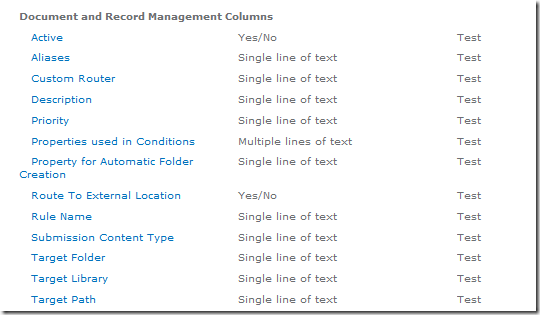
Name: Record Resources
Description: Provision resources required for creating records or holds in sites within this site collection
Folder name: RecordResources
Feature Id: 5BCCB9A4-B903-4fd1-8620-B795FA33C9BA
Functionality:
When this feature gets activated information management policies become available for the use in the site collection. The Site collection policies link will show up on the site settings page and the Information management policy settings will show up in list and library settings.
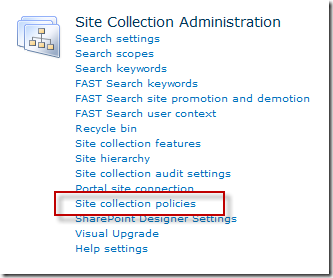
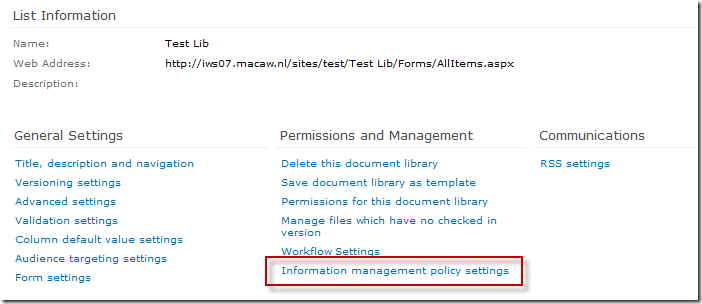
Name: InfoPath Forms Services support
Description: InfoPath Forms Services lists and related pages to enable server side rendering of Forms
Folder name: IPFSSiteFeatures
Feature Id: C88C4FF1-DBF5-4649-AD9F-C6C426EBCBF5
Functionality:
After activating this feature the InfoPath Form template will be available within the site collection, the InfoPath (ribbon) buttons will show up and the InfoPath web part will be added to the site collection. One example of where an InfoPath ribbon button can be found is the List Settings ribbon.
| Before feature activation |
After feature activation |
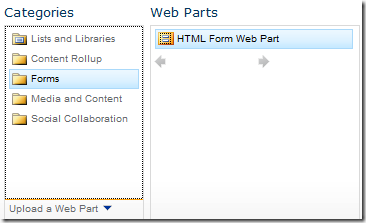 |
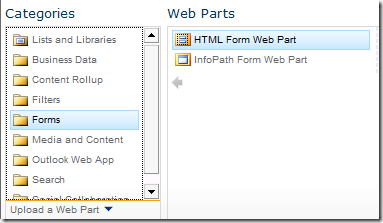 |
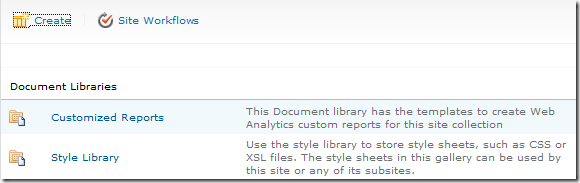 |
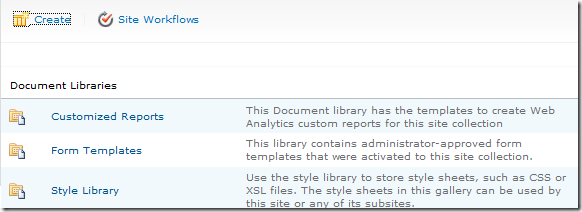 |
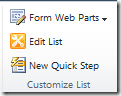 |
 |
Name: BizApps Site Templates
Folder name: BizAppsSiteTemplates
Feature Id: 4248E21F-A816-4c88-8CAB-79D82201DA7B
Functionality:
After activating this feature will add the following web parts to the site collection:
- Business Data Actions
- Business Data Connectivity Filter
- Business Data Item
- Business Data Item Builder
- Business Data List
- Business Data Related List
- Indicator Details
- Status List
- WRSP Viewer
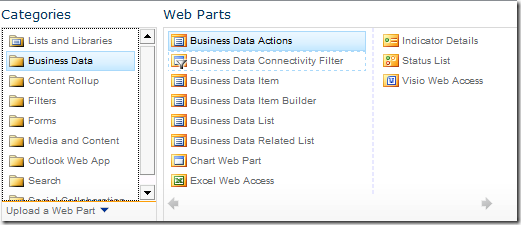
Name: SharePoint Portal Server Business Applications Content Type Definition
Folder name: BizAppsCTypes
Feature Id: 43F41342-1A37-4372-8CA0-B44D881E4434
Functionality:
Activating this feature will make the six Business Intelligence content types available within the site collection.
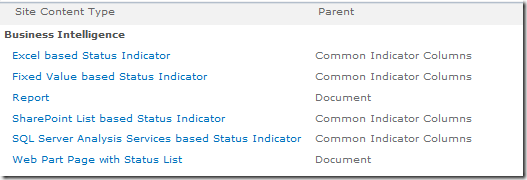
Name: OOB field definitions for Biz Apps
Folder name: BizAppsFields
Feature Id: 5A979115-6B71-45a5-9881-CDC872051A69
Functionality:
Activating this feature will add the Reports and Status Indicator columns available in the site collection.
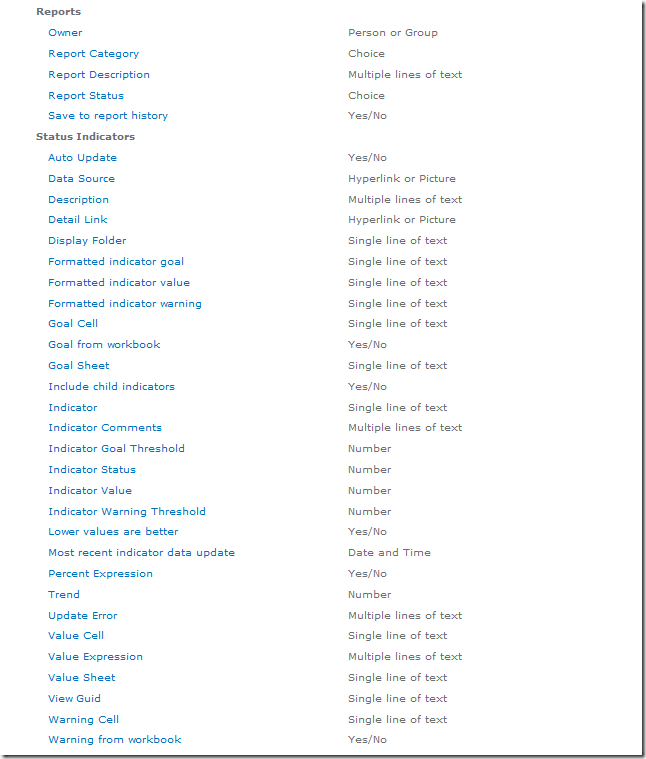
Name: View in Browser
Description: View this document as HTML using Excel in the browser
Folder name: ExcelServerSite
Feature Id: 3CB475E7-4E87-45Eb-A1F3-DB96AD7CF313
Functionality:
This feature enables Excel sheets stored in document libraries in the site collection to be viewed in the browser, assuming the Excel Services service application is associated with the site collection and the Excel Services service is running.
Name: Excel Web Access
Description: Use the Excel Web Access Web Part to interact with an Excel workbook as a Web page
Folder name: ExcelServerWebPart
Feature Id: 4C42AB64-55AF-4c7c-986A-AC216A6E0C0E
Functionality:
This feature makes the Excel Web Access web part available in the site collection.
Name: Visio Web Access
Description: View Visio Web Drawings in the browser
Folder name: VisioWebAccess
Feature Id: 9FEC40EA-A949-407d-BE09-6CBA26470A0C
Functionality:
This feature makes the Visio Web Access web part available in the site collection. It also makes it possible to view the status of a running workflow using Visio.
Name: Chart Web Part
Folder name: MossChart
Feature Id: 875D1044-C0CF-4244-8865-D2A0039C2A49
Functionality:
This feature makes the Chart Web Part available in the site collection.
Name: Search Extensions
Folder name: SearchExtensions
Feature Id: 5EAC763D-FBF5-4d6f-A76B-EDED7DD7B0A5
Functionality:
Activating this feature will make the FAST links on the Site Settings appear. If you don’t have FAST installed on your environment (which will be the case for most of us) clicking these links will take you to an error page. If you do have FAST installed enabling this feature will also enable the Visual Best Bets in the site collection.
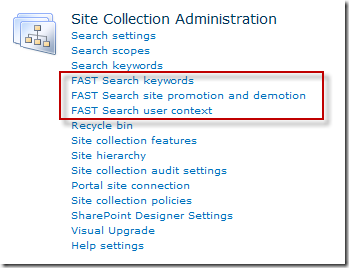
Name: FAST Search End User Help Collection
Description: Enables FAST Search End User Help Collection
Folder name: FastEndUserHelpCollection
Feature Id: 6E8F2B8D-D765-4e69-84EA-5702574C11D6
Functionality:
If FAST is installed on your environment activating this feature will result in enabling FAST to search the end user help collection.
Name: Access Services Solution Gallery
Folder name: AccSrvSolutionGallery
Feature Id: 744B5FD3-3B09-4da6-9BD1-DE18315B045D
Functionality:
Enables uploading Access template files to the solution gallery
SharePoint Server Enterprise Site features
If you are using a SharePoint Server 2010 environment with Enterprise CALs you will be able to use the SharePoint Server Enterprise Site features. As the name suggests this is a collection of site scoped features that contain enterprise functionality.
Folder: C:\Program Files\Common Files\Microsoft Shared\Web Server Extensions\14\TEMPLATE\FEATURES\PremiumWeb
Feature Id: 0806D127-06E6-447a-980E-2E90B03101B8
The list below lists the (mostly hidden) features that get activated when you activate the SharePoint Server Enterprise Site features feature.
Name:Related Links scope settings page
Folder name: RelatedLinksScopeSettingsLink
Feature Id: E8734BB6-BE8E-48A1-B036-5A40FF0B8A81
Functionality:
This feature adds the related links scope settings page and the corresponding link on the site settings page
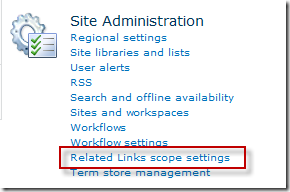
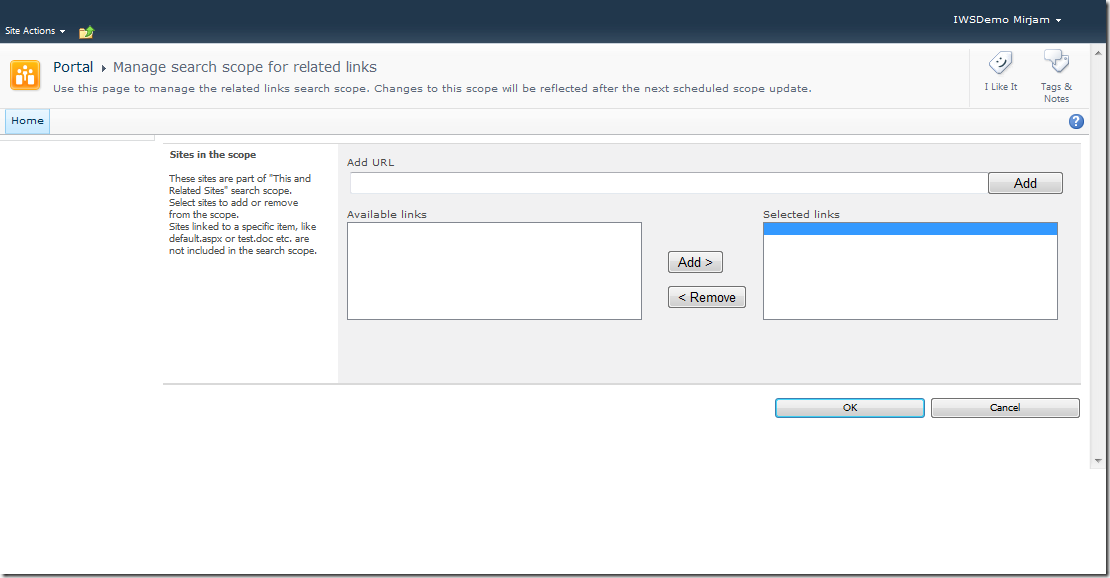
Name: Slide Library
Description: Share a slide with the team by adding it to this Slide Library
Folder name: SlideLibrary
Feature Id: 0BE49FE9-9BC9-409d-ABF9-702753BD878D
Functionality:
This feature enables the use of slide libraries on the site.
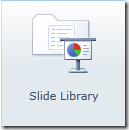
Name: SharePoint Portal Server Status Indicator List template
Folder name: BizAppsListTemplates
Feature Id: 065C78BE-5231-477e-A972-14177CC5B3C7
Functionality:
Enabling this feature will make it possible to add a status list to the site.
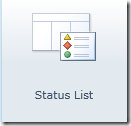
Name: SharePoint Portal Server Report Library
Folder name: ReportListTemplate
Feature Id: 2510D73F-7109-4ccc-8A1C-314894DEEB3A
Functionality:
Activating this feature enables you to create a report library to store dashboards and reports in.
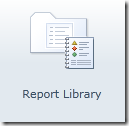
Name: Data Connections Feature
Folder name: DataConnectionLibrary
Feature Id: 00BFEA71-DBD7-4F72-B8CB-DA7AC0440130
Functionality:
By activating this feature the data connection library template will become available in the site.
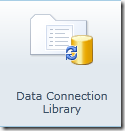
So there you have it, all the features that are being activated when the Enterprise site collection and site features are activated and the functionality that becomes available when the features are activated.